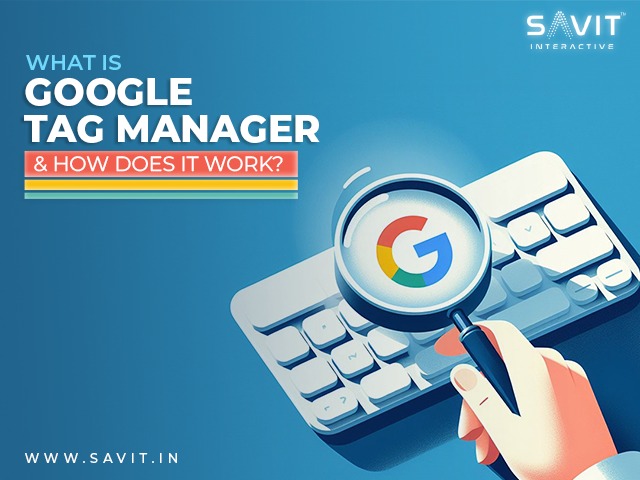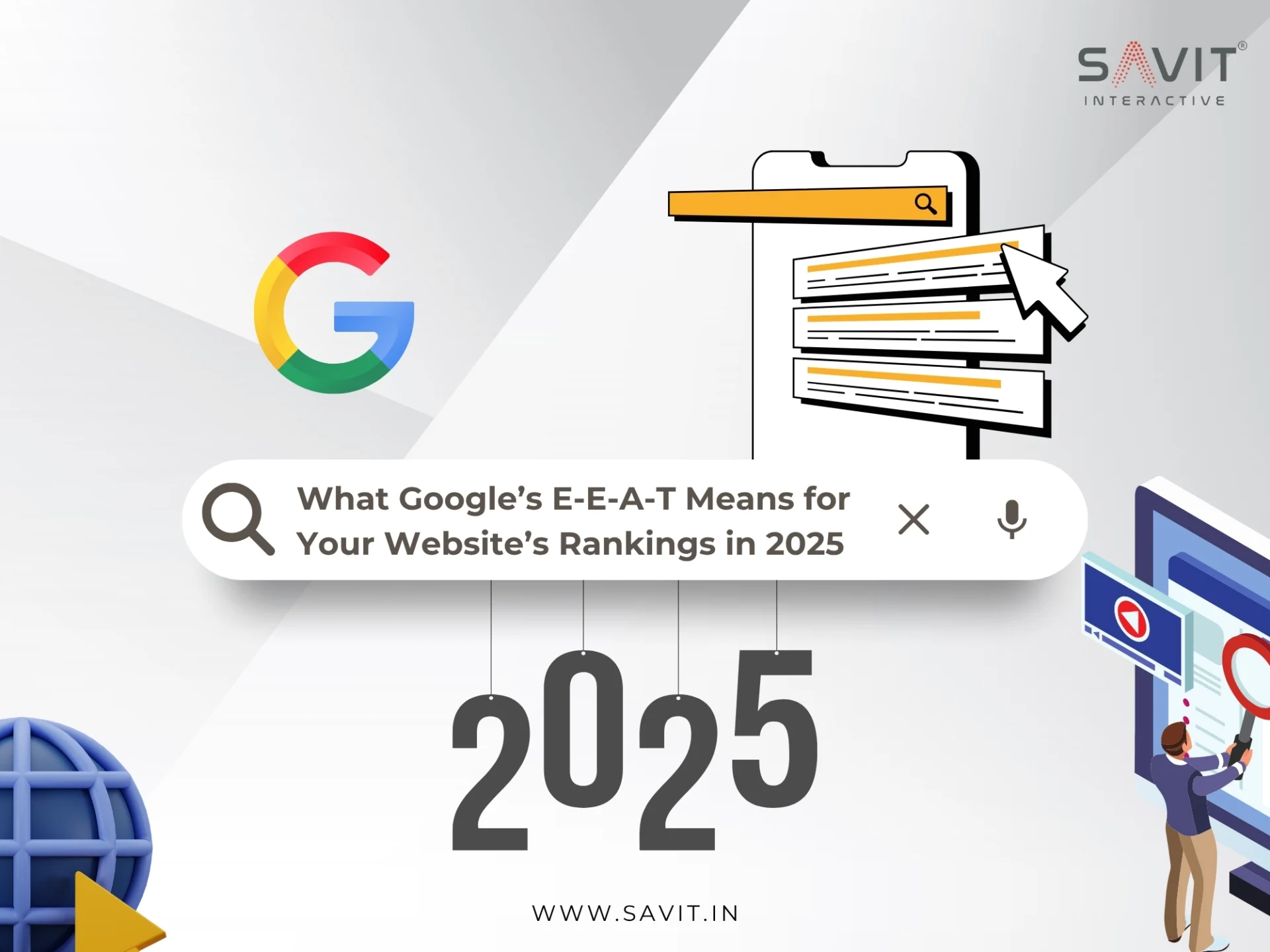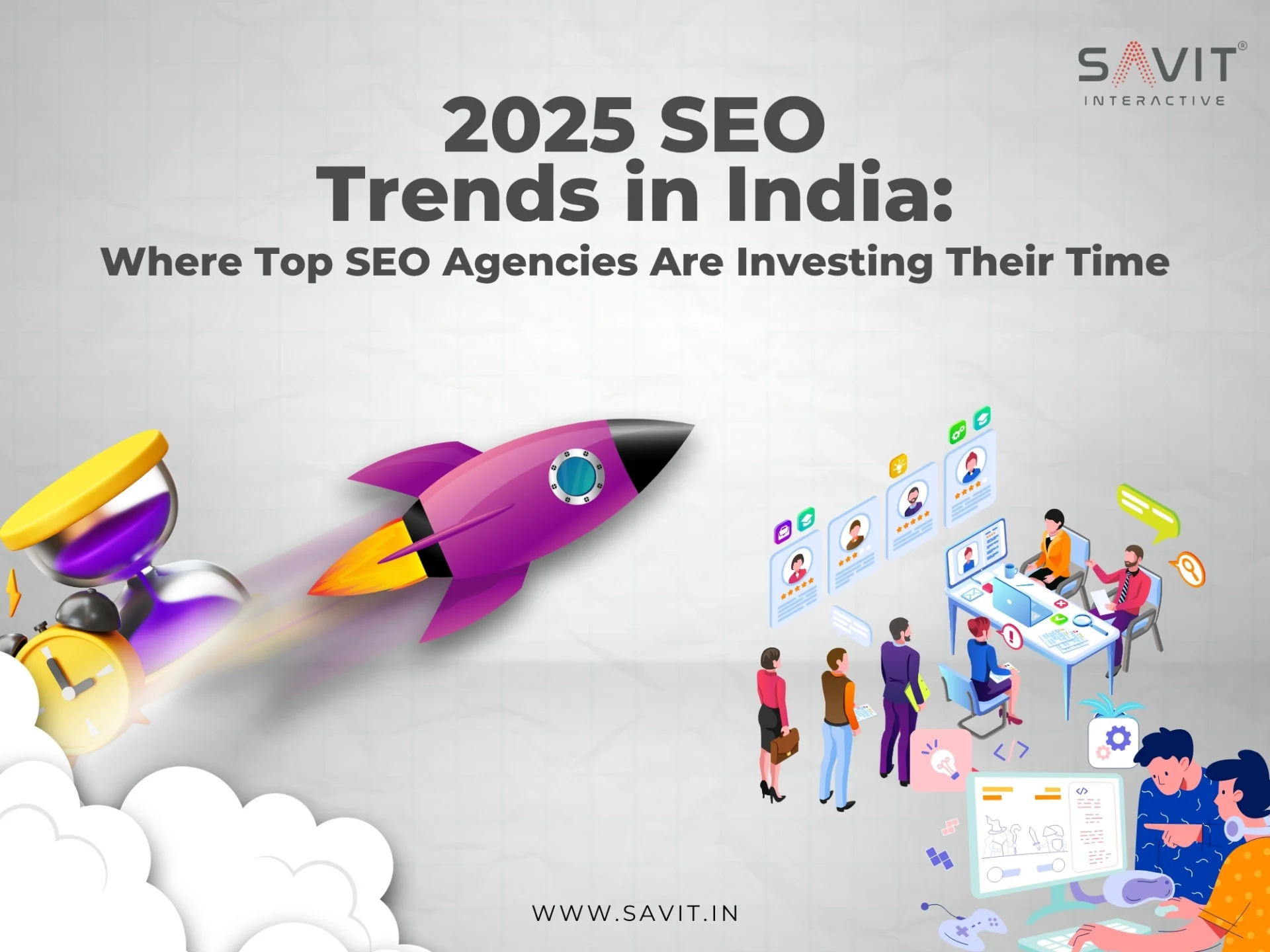If you are freshman with the Google Tag Manager, you may be thinking about what is a Google Tag Manager and why you should use it. This blog addresses the most often-asked questions concerning Google Tag Manager.
What is Google Tag Manager (GTM)?
Google Tag Manager (GTM) is a free tool that enables you to install, store, and manage marketing tags without modifying the website’s code. Tag manager allows you to manage and add tracking pixels or marketing tags to your website (or mobile app) without changing any code.
Google Tag Manager allows data from one data source (your website) to be exchanged with another data source (Google Analytics). This is a very basic illustration of what is a Google Tag Manager and how it functions. When you have a lot of tags to manage, GTM comes in quite handy because all the code is kept in one location.
The fact that you, as the marketer, may handle the code independently is a significant advantage of set. “No additional developers are required. Sounds simple, doesn’t it? Sadly, it’s not relatively that easy.
What Is Google Tag Manager Used For?
Without requiring code changes, marketing tags on a website may be managed and deployed with Google Tag Manager.
This makes it simple for you to integrate with additional marketing platforms and tools, like:
- Google Data
- Google Marketing
- Hotjar
- CRM Systems
Additionally, it enables you to monitor nearly any event or user behavior you can imagine.
Here are a few instances of frequently monitored events:
- Clicks on links
- Clicks of buttons
- Form submissions
- Transformations
- Shopping cart disappearance
- Putting things in the cart
- Taking things out of the cart
- Files Downloads
- Scrolling actions
- views for the video
- Call-to-action (CTA) demonstration
- Clicks on the Table of Contents (TOC)
- Particular events
GTM is also utilized to lessen reliance on developers and plugins because of its user-friendliness and integrated security features.
How Does Google Tag Manager Work?
Google tag manager works pretty well for digital marketing service provider. A single JavaScript code snippet that you add to your website serves as a container for all the tags you want to manage when using Google Tag Manager. It has listeners that pick up on user activity, like page views. The GTM listeners notice when a user loads a page. Next, they see if the action corresponds with any GTM-configured triggers. The related tag is fired if the interaction meets a trigger.
The tag might be a code snippet for a marketing platform, Google Analytics, or a particular occurrence (like views on a particular page) that you might wish to monitor. The code is injected into the webpage when the tag is fired. Next, the tag prepares the pertinent data and forwards it to the appropriate third-party service (like Facebook Pixel or Google Analytics). Put differently, GTM doesn’t inject or execute a tag until a user initiates one. This lowers the possibility of implementation problems and decreases the total amount of code on a website. Two more GTM components, variables, and triggers are necessary for tags to work. They aid in choosing the appropriate time to run the code snippets.
Tags
Platforms for marketing, analytics, and customer service use tags and small code to interface with websites and applications. They function similarly to website observers. Users’ actions, such as clicking links and viewing websites, are monitored through tags. Additionally, they transmit this data to programmes like Google Analytics or ImpactHero. In the end, tags aid in your comprehension of user activity.
Examples of Tags
Here are a few instances of frequently used tags. These are the platforms and tools that GTM often installs:
- Google Analytics
- Google Ads
- PageImprove
- Hotjar
- Crazy Egg
- ImpactHero
- LinkedIn Insight
- Pinterest Tag
- Facebook/Meta Pixel
- Twitter Universal Web Tag
- Appcues
- Split Signal
- Intercom
- HubSpot
- Salesforce
- Mixpanel
- Custom events and tracking
Triggers
Triggers are guidelines and standards that specify when tags should go off. Triggers include things like link clicks, form submissions, and page views. The related tag will activate when a user navigates across a page or clicks a link. Each tag needs at least one trigger so that GTM understands when to fire the tag. Analytics tools like Google Analytics frequently use page views as a trigger. The reason for this is that you need analytics information from each page a user views.
Alternatively, you may want a conversion tracking tag to activate just in response to a user adding an item to their cart or after finishing the checkout procedure. Each tag has a trigger instructing it to activate when the designated event occurs. The tag won’t fire otherwise. Furthermore, GTM won’t run the sample code. To better define when you want tags to fire, triggers can also have variables added to them.
For instance, you might want your help chat to be activated only on checkout funnel pages. In this instance, you may include a variable instructing the tag only to activate when a page view contains the string “/checkout/.” in the URL. A single tag can have more than one trigger assigned to it.
Examples of Triggers
The following are a few of the most widely utilized triggers:
- Page views
- Button Clicks
- Link Clicks
- File Downloads
- Form submissions
- Scroll depth
- Custom Event
- Time Spent on page
Variables
Variables are extra data points that GTM might require in order to activate a tag or trigger. They aid in accurately defining the intended function of the tag or trigger. Examples of common variable types are “Google Analytics Settings” and “Constant.” The Google Analytics account IDs (also known as the “Tracking ID” in Universal Analytics and the “Measurement ID” or “Google Tag” in GA4) are typically defined using both. You must input your tracking or measurement ID each time you add a Google Analytics tag. This could become tedious because most people don’t remember these IDs. Alternatively, you might create a variable that preserves your ID. After that, all you have to do is attach the newly generated variable to any new tag that needs this data. The “Page URL” variable is another usual one. You would need to assign the “Page Views” trigger if you wanted to monitor page views on your checkout page. However, you would need to include the URL for your checkout page and assign the Page URL variable to specify the checkout page.
Examples of Variable
Here are a few of the constantly used variables:
- Google Analytics Setting
- Constant
- Click ID.
- Click URL.
- Click class.
- Page Path
- Page URL
- Scroll depth threshold
- Form ID
Google Tag Manager vs. Google Analytics
Although they are sometimes confused, Google Tag Manager and Google Analytics are two distinct tools that you may use in combination to gather and analyze data on user behaviour and web analytics. Third-party code snippets and marketing tags are stored and managed using Google Tag Manager, a tag management system. Tag Manager doesn’t offer any stats or reports. On the flip side, Google Analytics is a programme for reporting, tracking conversions, and analytics. Installing and deploying Google Analytics on a website is possible with GTM. (Google advises taking this action.)
How to Set Up Google Tag Manager
To set up Google Tag Manager, log in to your Google account and navigate to Tag Manager. To create an account for your company or organization, click “Create Account.” Choose your nation and enter an “Account Name.” Whether your company has one website or several, Google advises that you only create one account. Your account name can be your company name. Enter a “Container name” after that. The code that you will upload to your website in order to enable Google Tag Manager is known as your container. Generally, each website will use one container. Hence, the name or URL of your website might be your container name.
Choose your “Target platform” after that. To access websites, select “Web.” To create your first container and Tag Manager account, click “Create.” You will then notice two pop-up windows. The terms of service for Google appear first. Check the box at the bottom of the page to indicate your agreement to the terms. To accept, click “Yes” in the upper-right corner of your screen. The code snippets that you must add to your website in order to install GTM are shown in the second pop-up.
Note: Ask a developer for help if you are not comfortable making changes to your website’s coding.
JavaScript is used in the first code piece to extract data. As high up in the <head> section of your website pages as you can, insert that snippet. An HTML iframe is the second snippet. On your web pages, place the code just after the <body> element. The HTML iframe element makes sure that even if users disable JavaScript in their browsers, GTM continues to function. You can use Google Tag Manager after setting up your account and correctly installing the two code snippets.
Pro Tip: Use the Tag Assistant Legacy extension for accurate Tag Manager implementation.
Best GTM Extensions
Extensions for your browser let you get more out of Tag Manager. Detailed information on the tags that are firing (or not firing) can be found in the following extensions and any problems that emerge from your implementations. They also offer crucial information about your code snippets, triggers, and variables.
Some of the greatest extensions to help in your GTM endeavours are the ones listed below:
- Tag Assistant
- GTM/GA Debugger
- DataLayer Inspector+
- Dataslayer
- Da Vinci Tools
Track Even More Data
You can monitor practically any kind of user behaviour or contact with Google Tag Manager. Furthermore, GA4 includes a wealth of useful user data straight out of the box. However, basic events and page metrics can only tell you what happened. Beyond that, ImpactHero explains why something occurred and the steps you must take to improve it.
ImpactHero offers the marketing analytics you actually need to succeed, from content performance analysis to customer path mapping.
Conclusion:
Your life can undoubtedly be made easier with Google Tag Manager if you are prepared to discover how it operates. In addition to being free, it works with Google Analytics, allowing you to have everything you need in one location. Google has a significant role in the future of a business. With the various tools that Google offers, one can accomplish a great deal of work. Even if you don’t know much about coding, using the tag manager to handle your website’s data and analytics is simple. Almost everyone can use it to their advantage.
FAQs
What does Google Tag Manager do?
Google Tag Manager is a tag management system (TMS). It makes it simple and quick to update measurement codes and associated code fragments or tags on your website or mobile application.
What is the difference between Google Analytics and Google Tag Manager?
Google Analytics is an analytics tool that helps you track and analyze how users interact with your website and app. Google Tag Manager is a tag management system that makes it easy for teams to add and edit tags for granular user event insights. Google Analytics may be used without Google Tag Manager. The two instruments carry out distinct yet complementary functions. GA4 lets you analyze visitor data on your website, whereas GTM makes adding tracking tags to your website easier without requiring hard coding.
What should I track with Google Tag Manager?
While there are many interactions that could take place on your website, the essence of this is engagements that significantly impact your organization. Five Google Tag Manager conversion event metrics to monitor are File downloads, bounce rate, page scroll depth, and video watch times.
Why is Google Tag Manager important for SEO?
You can add and modify your tags for remarketing, site analytics, conversion tracking, and other purposes with Tag Manager. You can track activity on your sites and apps in almost infinite ways, and the user-friendly design allows you to alter tags easily at any time. Google Tag Manager may help you optimize and expedite specific processes, regardless of whether you are an SEO specialist or someone looking to start a blog. Thanks to Google Tag Manager, SEOs now have a great deal of flexibility to add codes and carry out tasks previously assigned to web developers.