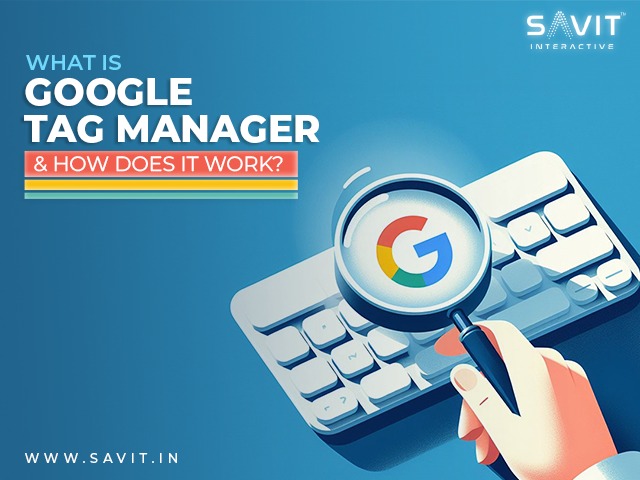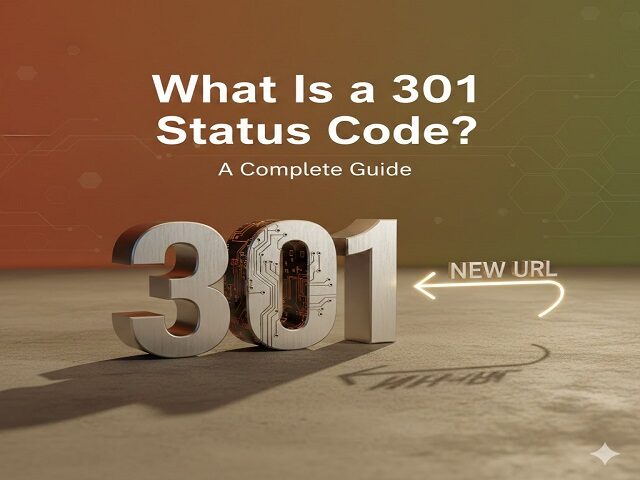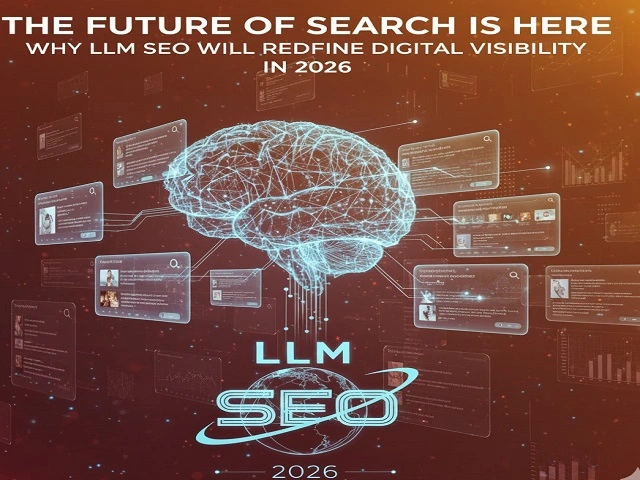Learn how Google Tag Manager makes website tracking easier, enhances analytics, and increases marketing effectiveness – all without any coding.
If you’re looking to simplify your website tracking and marketing setup, understanding what is Google Tag Manager (GTM) is a great place to start. GTM is a free tool from Google that helps you manage various tracking codes, also known as tags, without having to update your website’s code constantly.
This Google tag service streamlines the way businesses handle analytics, advertising, and user behavior tracking. In this blog, we’ll explore how it works, its key components, and how to set it up the right way to get the most from your data.
What is Google Tag Manager (GTM)?
Google Tag Manager (GTM) is a free tool that enables you to install, store, and manage marketing tags without modifying the website’s code. Tag manager allows you to manage and add tracking pixels or marketing tags to your website (or mobile app) without changing any code.
This makes the Google Tag Service especially useful for marketers. Google Tag Manager allows data from one data source (your website) to be exchanged with another data source (Google Analytics). This is a very basic illustration of what is a Google Tag Manager and how it functions. When you have a lot of tags to manage, GTM comes in quite handy because all the code is kept in one location.
The fact that you, as the marketer, may handle the code independently is a significant advantage of set. “No additional developers are required. Sounds simple, doesn’t it? Sadly, it’s not relatively that easy.
What Is Google Tag Manager Used For?
GTM is designed to make tracking easier. It connects your website with other platforms like Google Analytics or CRM systems, to send data about how users interact with your site.
With GTM, you can track:
- Link clicks
- Button clicks
- Form submissions
- File downloads
- Shopping cart activity
- Scroll depth
- Video views
- CTA clicks
- Custom events
This allows you to see what users are doing on your site, so you can improve their experience and your marketing strategy.
It also reduces your need for extra plugins or constant developer help. Thanks to its built-in security and flexibility, Google Tag Manager is a reliable tool for both beginners and advanced users.
Whether you’re part of a digital marketing team or running your own site, learning how GTM works can give you better control over your website analytics—without the technical headaches.
Key Components of GTM
Understanding the key components of Google Tag Manager (GTM) helps you make the most of this powerful Google tag service. GTM works by using three main elements – Tags, Triggers, and Variables – each playing a vital role in how tracking functions on your website.
- Tags in GTM: What Are They?
Tags are small pieces of code used to send information to third-party platforms like Google Analytics 4 (GA4), Facebook Pixel, or LinkedIn Insight. These tags track actions such as form submissions, button clicks, page views, and more.
For example:
- Google Analytics 4 (GA4) tag tracks user engagement
- Facebook Pixel tag helps track ad performance
- Hotjar or Crazy Egg tags can be used for behavior tracking
With GTM, you can manage all these tags in one place—without changing your website’s source code.
- Triggers in GTM: When Do Tags Fire?
Triggers tell GTM when and under what condition a tag should be activated or “fired.” They work like rules that define when a certain event on your site should send data to a platform.
Common examples include:
- A page view trigger when someone lands on your homepage
- A click trigger when a user clicks a button or link
- A form submission trigger to track inquiries or sign-ups
Without a trigger, a tag will never fire, no matter how well it’s set up.
- Variables in GTM: Supporting Data for Tags and Triggers
Variables provide additional information GTM needs to make triggers and tags function correctly. Think of them as helpers that give context to an event.
Examples of useful variables:
- Page URL – To track which page was viewed
- Click Text – To detect what text was clicked
- Form ID – To identify which form was submitted
Variables make your GTM setup more precise and allow you to customize your tracking logic based on real-time user actions.
How Does Google Tag Manager Work?
If you’re wondering how GTM works, it’s quite efficient, especially for marketers who don’t want to dive deep into code. At the core of Google Tag Manager is a container, a single JavaScript code snippet added to your website. This container holds all your marketing tags and controls when and how they are fired.
When a user acts, like visiting a page or clicking a button, GTM uses triggers to detect that action. If the conditions set in the trigger are met, the related tag is fired. That tag might then send data to platforms like Google Analytics, Facebook Pixel, or Hotjar.
A major benefit of this Google tag service is that tags don’t run until triggered, which reduces unnecessary code execution and improves page performance.
Behind the scenes, variables provide extra data GTM needs to make decisions like identifying which page the user is on or what element was clicked.
In short, this is how Google Tag Manager works:
- You install a container on your site
- Set up tags for different tools and goals
- Define triggers that fire tags based on user actions
- Use variables to refine control and data passed along
- All changes are made in GTM’s interface, no need to touch website code repeatedly
By using GTM, digital marketers gain flexibility, reduce dependency on developers, and ensure consistent, accurate data tracking across platforms.
How to Set Up Google Tag Manager
Google Tag Manager vs. Google Analytics
Although they are sometimes confused, Google Tag Manager and Google Analytics are two distinct tools that you may use in combination to gather and analyze data on user behaviour and web analytics. Third-party code snippets and marketing tags are stored and managed using Google Tag Manager, a tag management system. Tag Manager doesn’t offer any stats or reports. On the flip side, Google Analytics is a programme for reporting, tracking conversions, and analytics. Installing and deploying Google Analytics on a website is possible with GTM. (Google advises taking this action.)
How to Set Up Google Tag Manager
Setting up Google Tag Manager (GTM) becomes straightforward once you understand the process. Whether you’re a marketer or a business owner, this basic setup can help you start using GTM effectively. It is also a key step toward streamlining digital marketing in India.
1. Installing the GTM Container Code
First, create a GTM account at tagmanager.google.com. After creating your account and container, GTM will generate two snippets of code.
- Paste the first snippet in the <head> section of your website.
- Place the second snippet right after the opening <body> tag.
These snippets act as your GTM container, allowing you to manage all your tags from one place.
JavaScript is used in the first code piece to extract data. As high up in the <head> section of your website pages as you can, insert that snippet. An HTML iframe is the second snippet. On your web pages, place the code just after the <body> element. The HTML iframe element makes sure that even if users disable JavaScript in their browsers, GTM continues to function. You can use Google Tag Manager after setting up your account and correctly installing the two code snippets.
Pro Tip: Use the Tag Assistant Legacy extension for accurate Tag Manager implementation.
2. Adding Tags in GTM
Next, add the tags you want to fire—such as Google Analytics, Facebook Pixel, or custom tracking codes. Choose from built-in templates or add custom HTML tags, depending on your needs.
3. Setting Triggers in GTM
After adding tags, assign triggers to determine when each tag should fire. Common triggers include:
- Page views
- Button clicks
- Form submissions Triggers control the behavior of your tags based on user interaction.
4. Preview and Debug in GTM
Before publishing, use GTM’s built-in Preview mode. This helps you test if the tags and triggers are working correctly. You’ll see which tags are firing and whether any issues need fixing.
5. Publishing Changes
Once everything is tested and working, hit “Submit” to publish your changes. Your GTM setup is now live, and you can manage tracking without touching the website code again.
Note: Ask a developer for help if you are not comfortable making changes to your website’s coding.
Best GTM Extensions to Simplify Your Workflow
Using the right browser extensions can make working with Google Tag Manager even easier. These tools help you test your tags, identify issues, and better understand how your tags, triggers, and variables are working behind the scenes.
Here are some of the most useful extensions for GTM:
- Tag Assistant – A Chrome extension by Google that helps check and validate your GTM setup.
- GTM/GA Debugger – A handy tool for debugging both Google Tag Manager and Google Analytics tags.
- DataLayer Inspector+ – Monitors your site’s data layer to ensure all values are correctly captured.
- Dataslayer – A user-friendly extension that shows how your tags and triggers behave in real time.
- Da Vinci Tools – Offers advanced debugging and enhancements for power users.
These extensions help you catch issues early and make sure your Google Tag Service is working as expected.
Tracking More Than Just Clicks
With Google Tag Manager, you’re not limited to tracking simple page views or clicks. You can go much deeper into user behavior.
While GA4 already gives you solid insights out of the box, pairing it with other tools like ImpactHero helps you understand the why behind user actions. You’ll get better visibility into what’s working on your site and what needs improvement—from content performance to user journey paths.
This level of insight allows you to fine-tune your strategy and make smarter marketing decisions.
Maximize Your Marketing with Google Tag Manager
Google Tag Manager is more than just a tool – it’s a smarter way to manage your site’s tracking, reduce developer dependency, and gain control of your digital data.
Whether you’re using tags for Google Analytics, Facebook Pixel, or CRM integrations, GTM gives you a single place to handle it all. Even non-technical users can learn how GTM works and apply it easily.
Agencies like Savit Interactive help businesses unlock the full potential of GTM—bringing technical precision and marketing know-how together. With the right support, your data becomes a powerful driver for growth.
Ready to simplify your tracking and elevate your marketing strategy? Let a trusted digital marketing agency like Savit Interactive guide your Google Tag Manager journey – seamless setup to smarter insights.
Frequently Asked Questions
What does Google Tag Manager do?
Google Tag Manager is a tag management system (TMS). It makes it simple and quick to update measurement codes and associated code fragments or tags on your website or mobile application.
What should I track with Google Tag Manager?
While there are many interactions that could take place on your website, the essence of this is engagements that significantly impact your organization. Five Google Tag Manager conversion event metrics to monitor are File downloads, bounce rate, page scroll depth, and video watch times.
Why is Google Tag Manager important for SEO?
You can add and modify your tags for remarketing, site analytics, conversion tracking, and other purposes with Tag Manager. You can track activity on your sites and apps in almost infinite ways, and the user-friendly design allows you to alter tags easily at any time. Google Tag Manager may help you optimize and expedite specific processes, regardless of whether you are an SEO specialist or someone looking to start a blog. Thanks to Google Tag Manager, SEOs now have a great deal of flexibility to add codes and carry out tasks previously assigned to web developers.
Is Google Tag Manager free to use?
Yes, Google Tag Manager is completely free to use and offers powerful features for managing marketing tags without additional cost.
Can GTM slow down my website?
No, when implemented correctly, GTM doesn’t slow down your website. It actually helps optimize performance by loading tags asynchronously.
Do I still need Google Analytics with GTM?
Yes, GTM is used to deploy tools like Google Analytics, but it doesn’t replace them. You still need GA for data analysis and reporting.
Is GTM suitable for eCommerce sites?
Absolutely. GTM is ideal for eCommerce websites as it helps track user actions like product views, cart additions, and purchases, all without constant developer help.